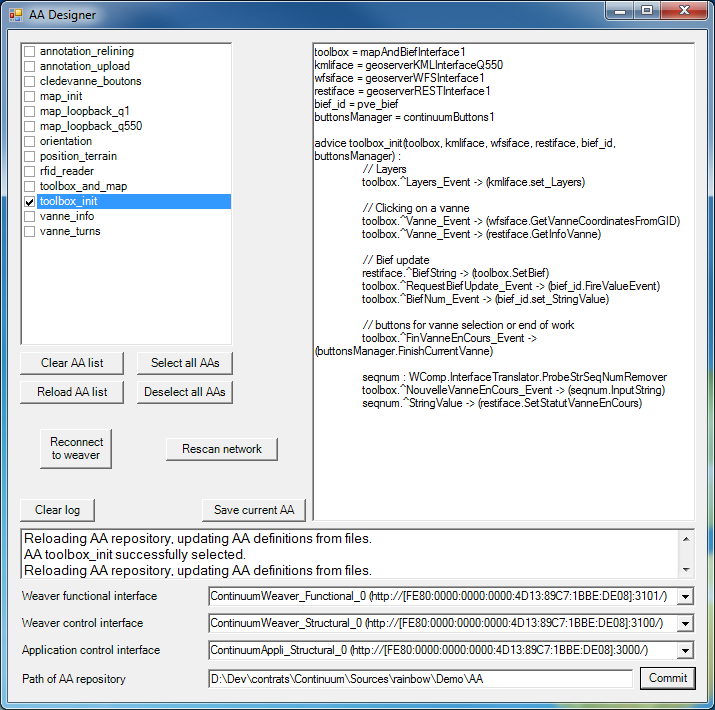Table of Contents
Tools in the WCompAA distribution
Different tools can be used in conjunction of WComp.
UPnP Wizard Designer
This tool is like the Intel Device Spy application. It allows to detect the appearance and disappearance of UPnP service. Moreover, each time new UPnP service is discovered by the tool, it will send a command to the WComp container's the tool is connected with, to create a new proxy component corresponding to this new UPnP service.
- You can select the directory where the generated assembly (containing the proxy of the UPnP service) is generated. By default, the directory is defined at the following location: “Mes Document\WComp.NET\Beans”
- Using the “Connect” menu, you can select the WComp Container you want to connect to. The instantiation of the proxy component will be effective in the connected container.
- Using the “Filter Menu”, you can select the type of UPnP service you don't want to create any proxy in the connected container. You can save this list of avoided types.
Due to a bug (in the C# UPnP Stack), you must start this tool first for it to be able to detect all the WComp's containers
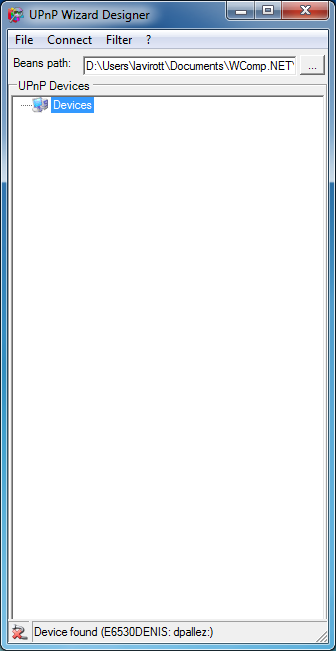
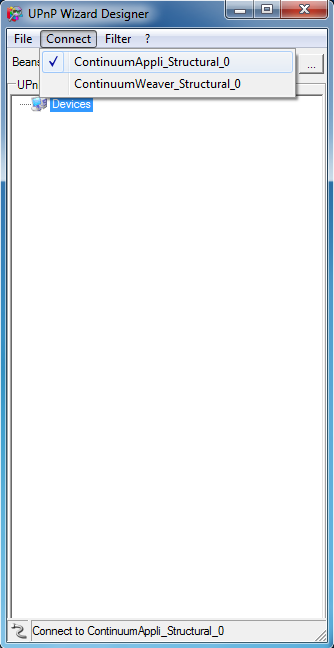
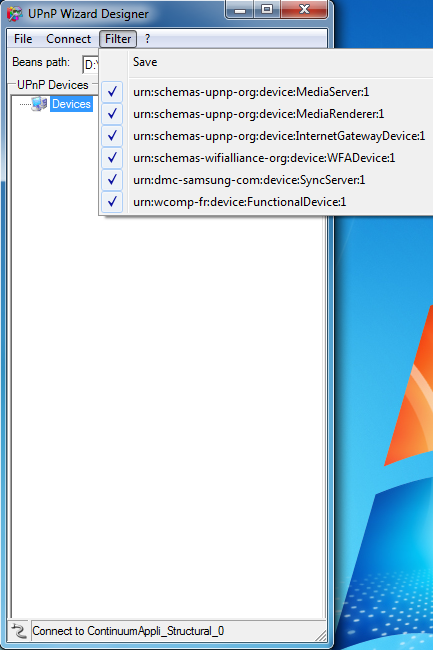
Usage: UPnPWizardDesigner.exe [-bindto container_name]
- -bindto : define the kind of name you are looking for as the container corresponding to the one containing application.
WComp Container
You can also use WComp without it's graphical interface (so without the need of SharpDevelop). The standalone version of WComp is called Container. Container.exe accept a number of options on the command line in order to configure the launch of the program:
Usage: Container.exe [-h] [-n container_name] [-r beans_repository_path] [-l wcc_file] [-p port]
- -h : display the usage message
- -r : specify the path to the beans directory you would like to use.
- -n : give a name to the container. This name will be used to define the UPnP service name.
- -p : define the port on which the UPnP service will be started (Structural interface will be available on port number specified and Functional interface will be available on port+1)
- -l : define the file (included path) to load as the default wcomp assembly (should be a wcc file)
Example:
Container.exe -r "../Beans" -n Appli -p 3000 -l base_assembly.wcc
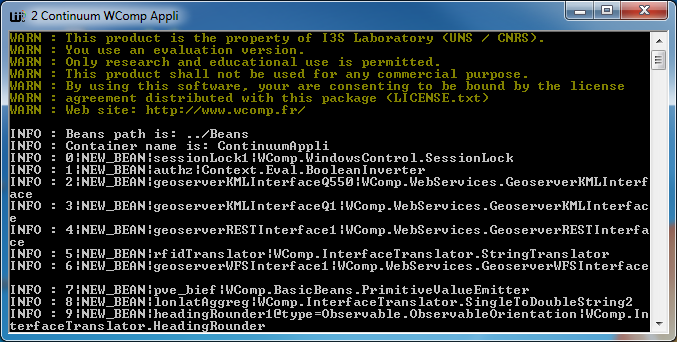
AA Designer
AA Designer tool allow to apply Aspects of Assembly to a container embedding an application to allow to have a dynamic application.
This tools can take some options on the command line:
- -aapath : specify the default path directory where to find the defined Aspects of Assembly
- -a : define the kind of name you are looking for as the container corresponding to the one containing application
- -w : define the kind of name you are looking for as the container corresponding to the one containing weaver (application defined as a WComp assembly to apply AA on an application).
For these two last options, the names can be defined as regular expression. As an example, you can call the program with the following options:
AADesignerUI_Static.exe -aapath "D:\Rainbow\Demo\AA" -a "*Appli*" -w "*Weaver*"
When started, you can select the right containers (if not detected automatically using the name's patterns), you can change the directory specified, then click on the commit button (at the bottom right). This will charge the AA defined in the specified directory. You then just have to select the AA you would like to apply on the application container.